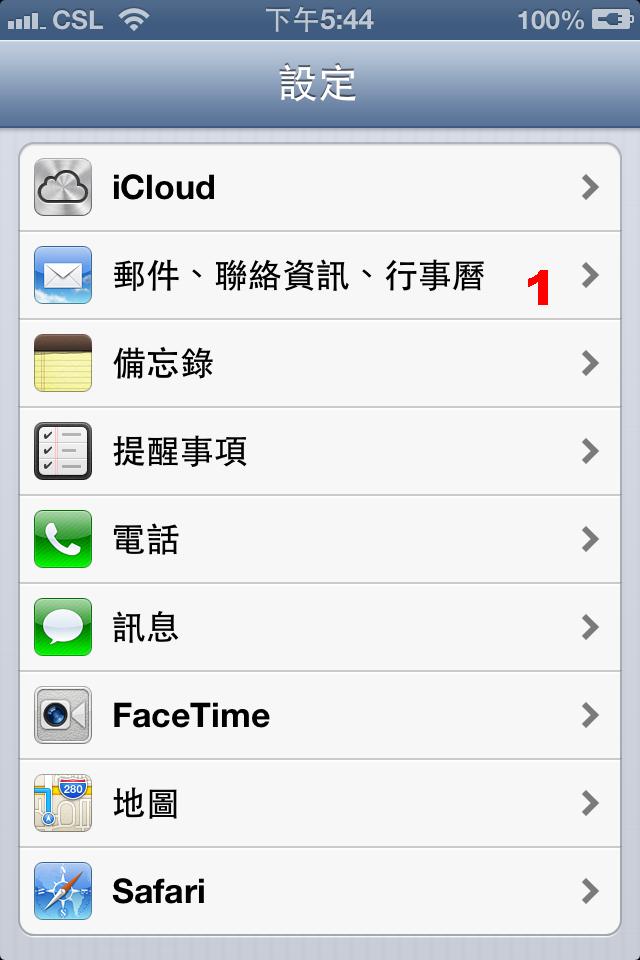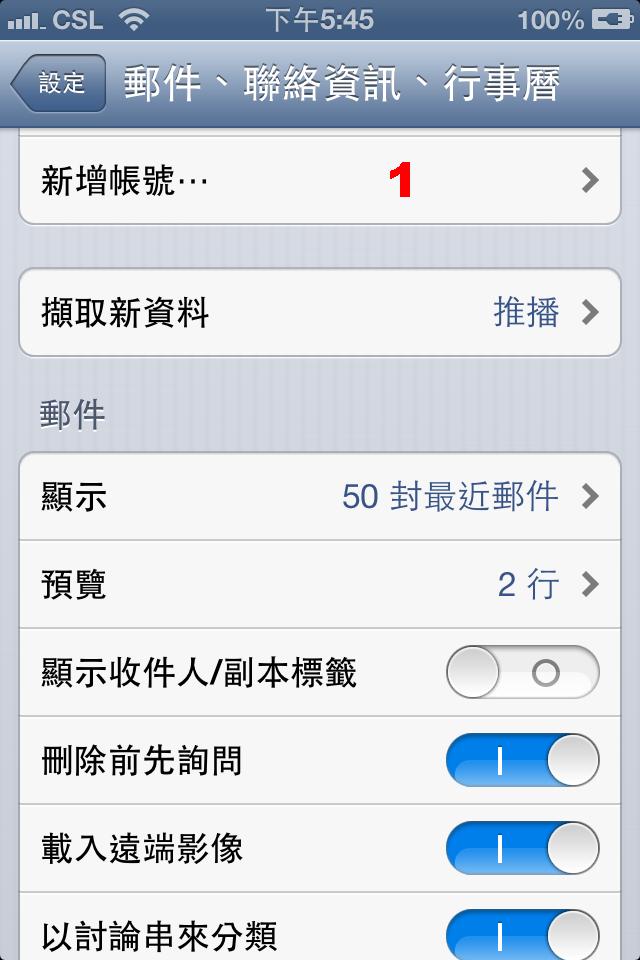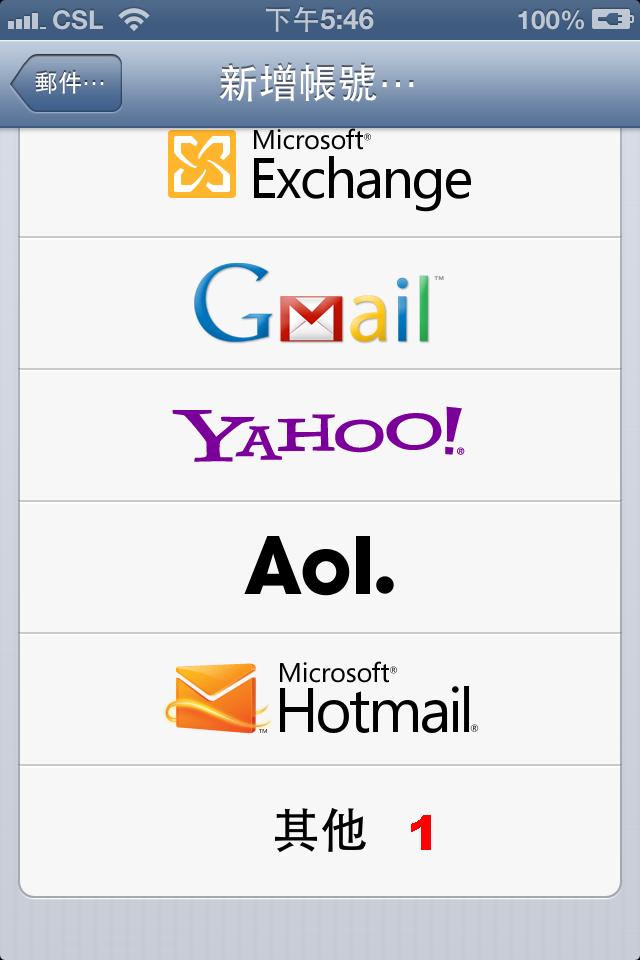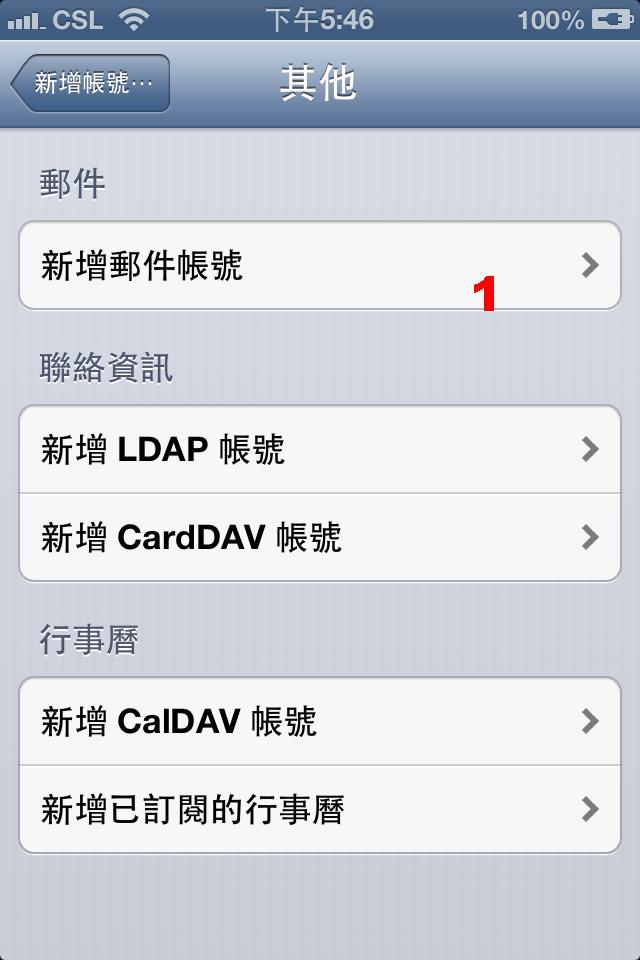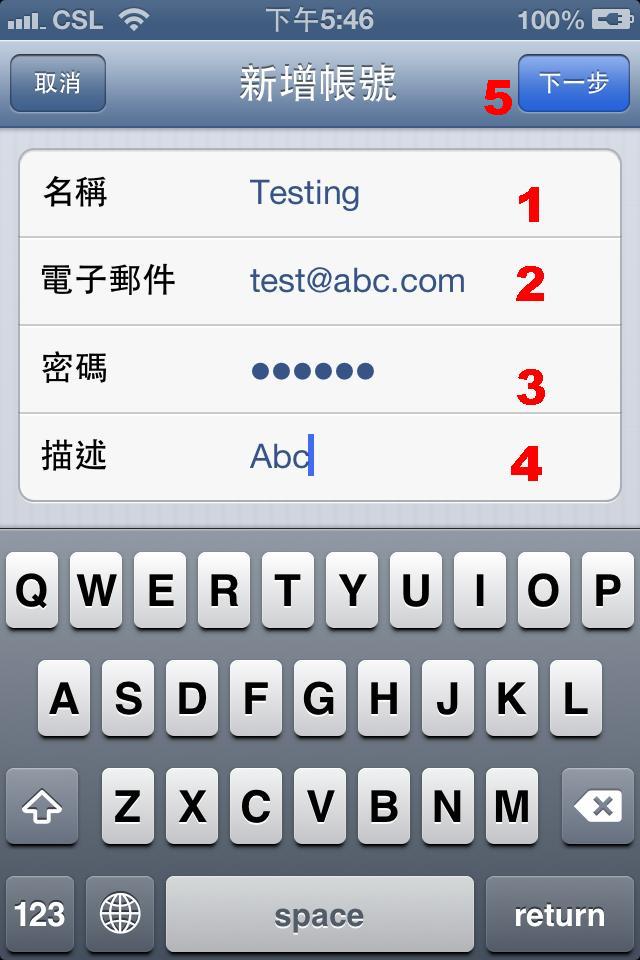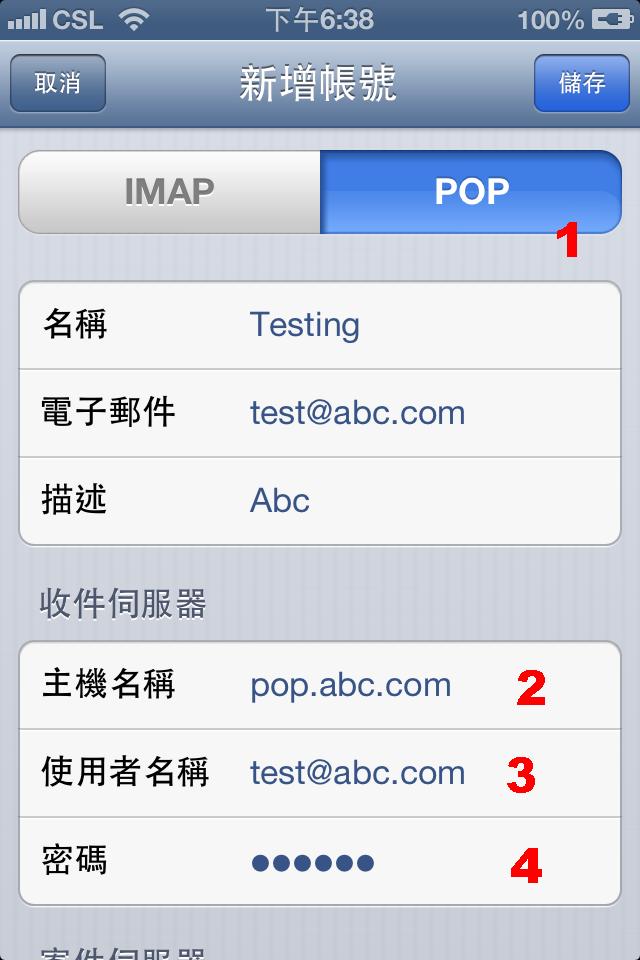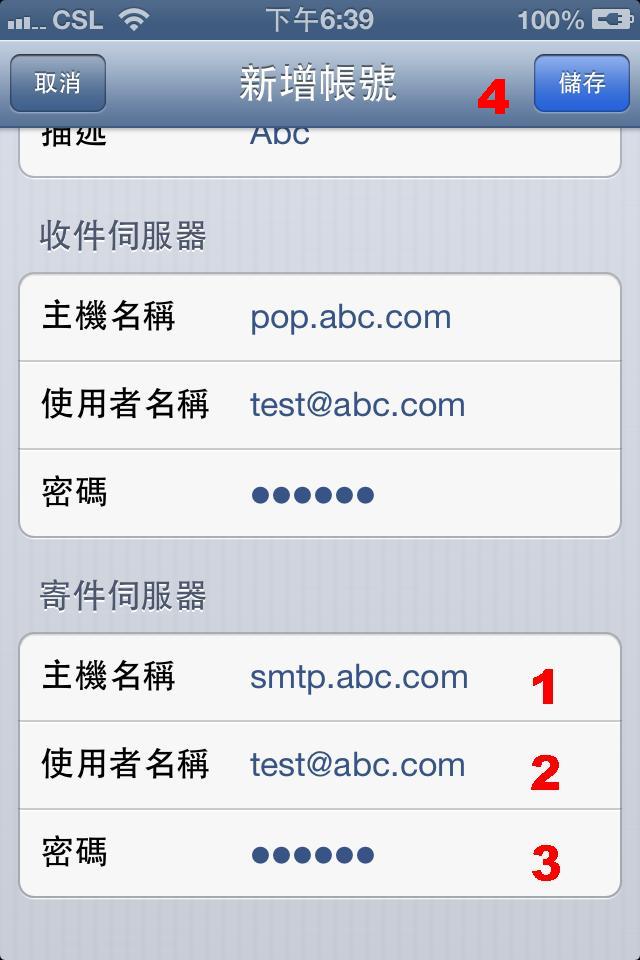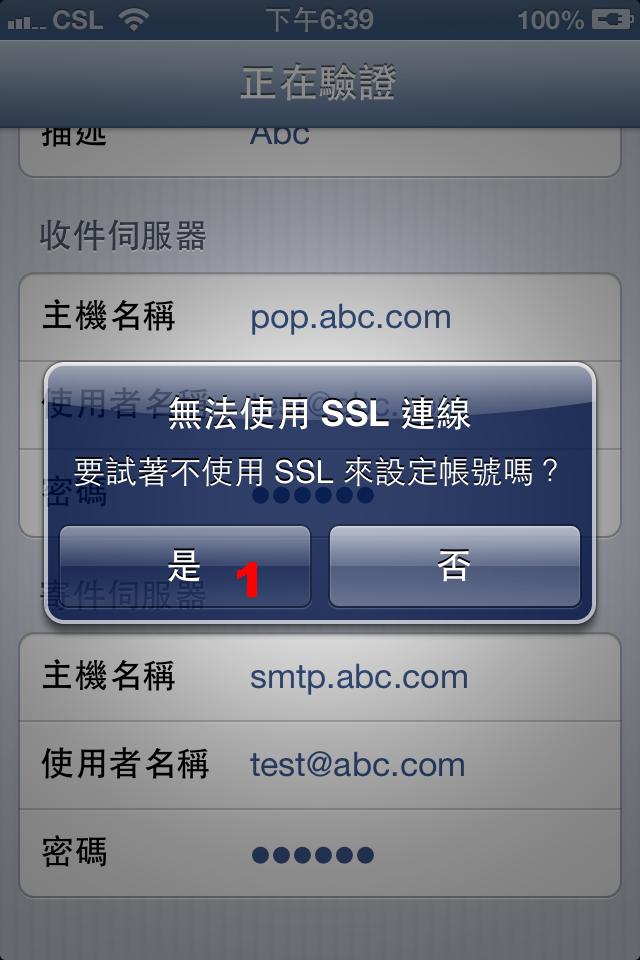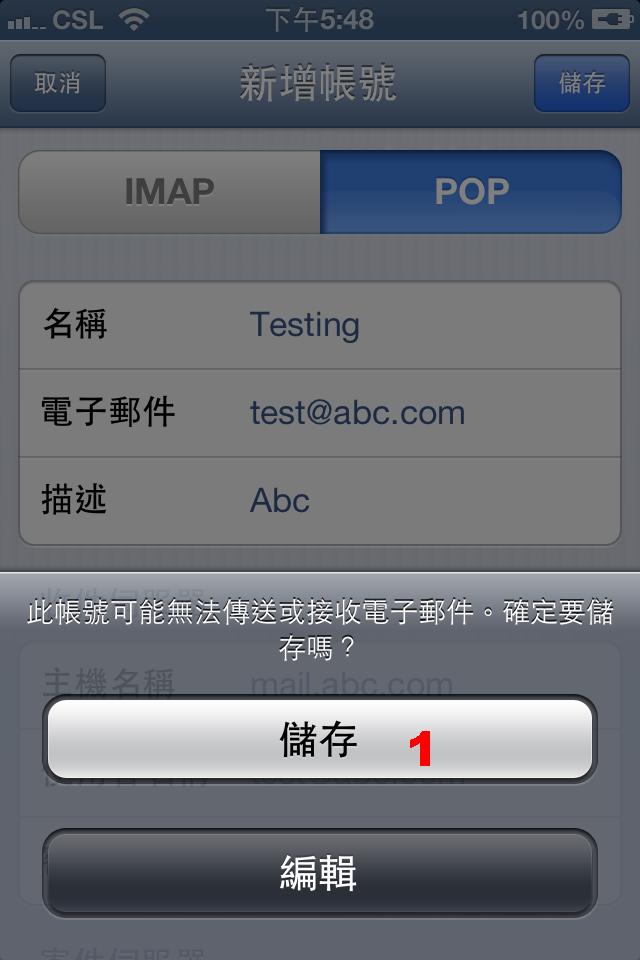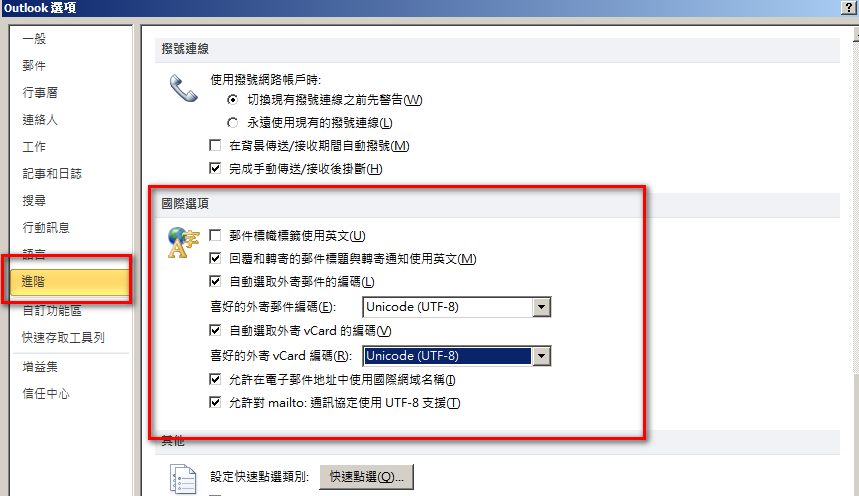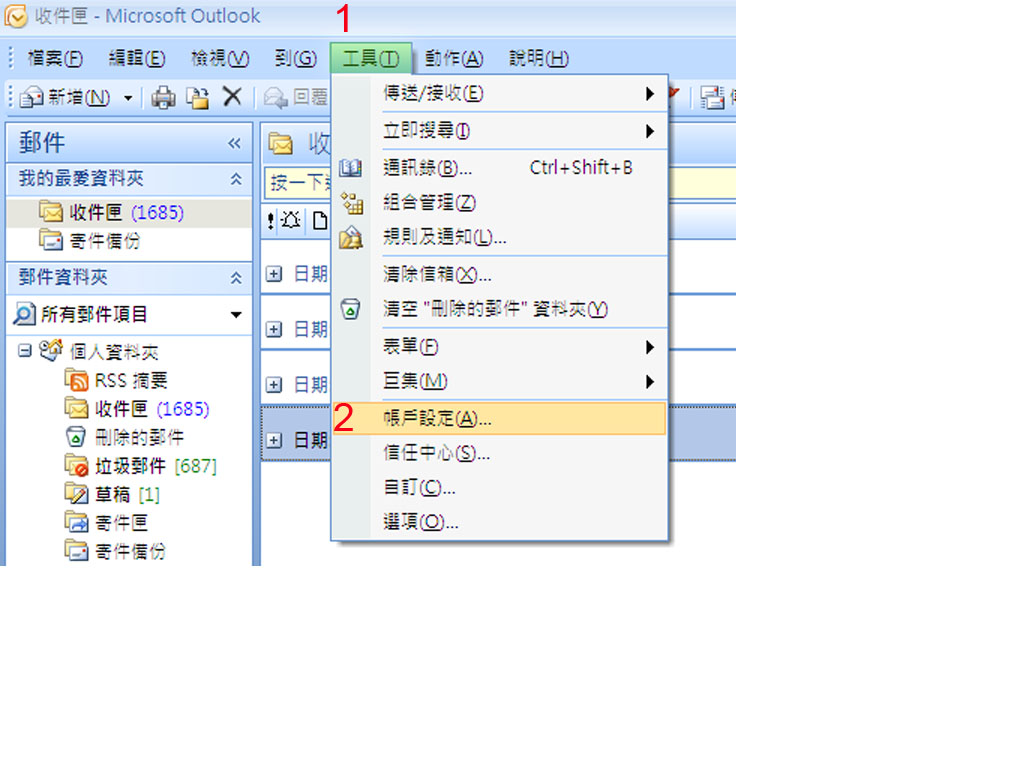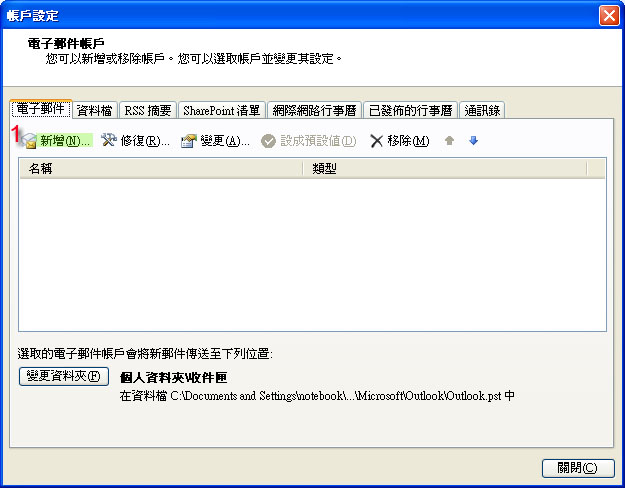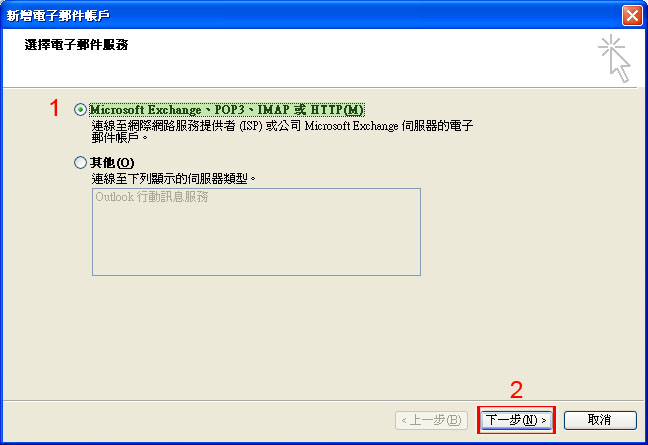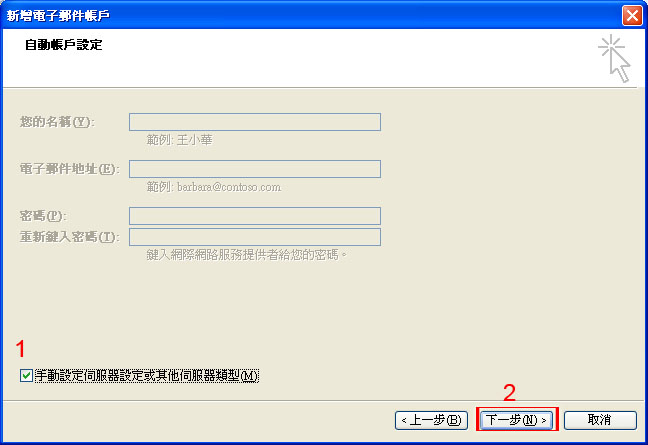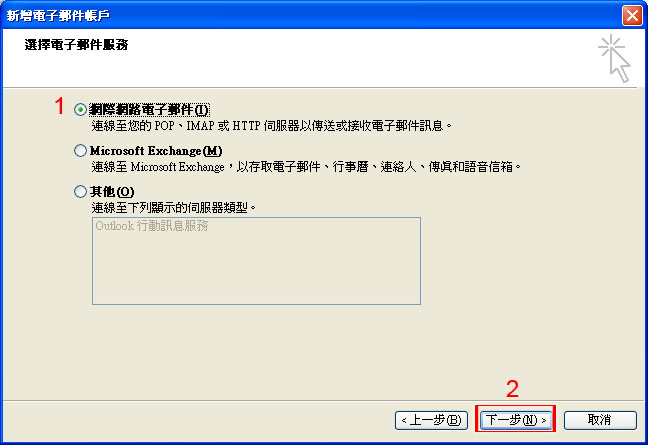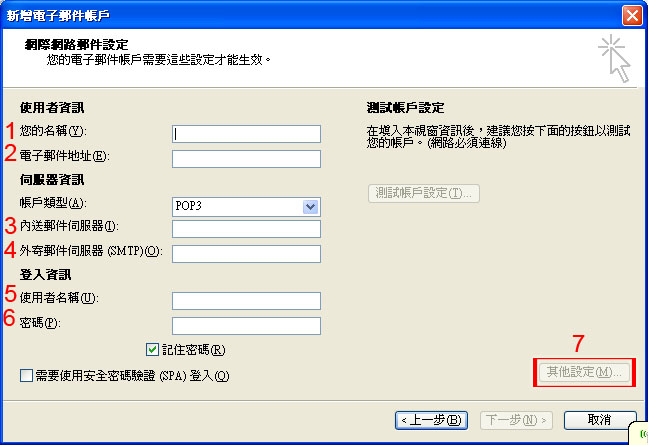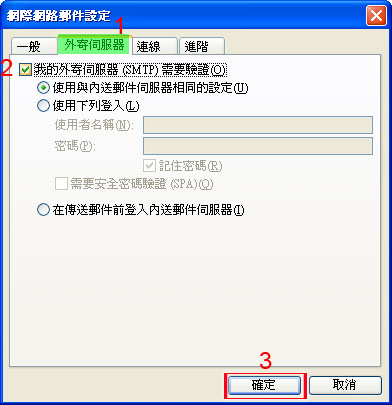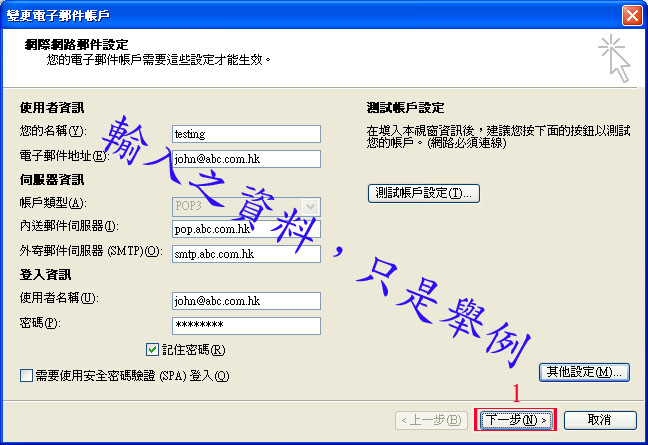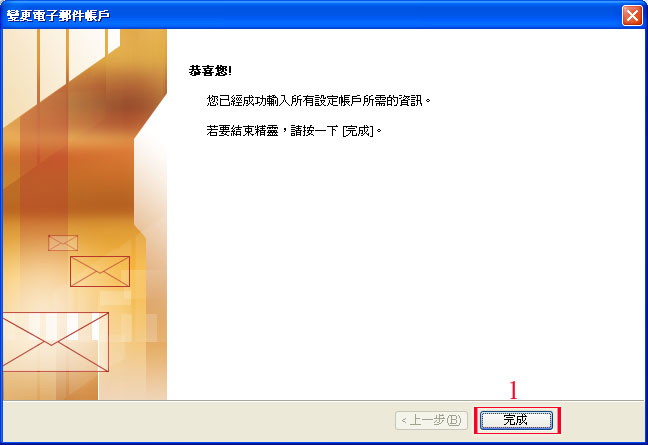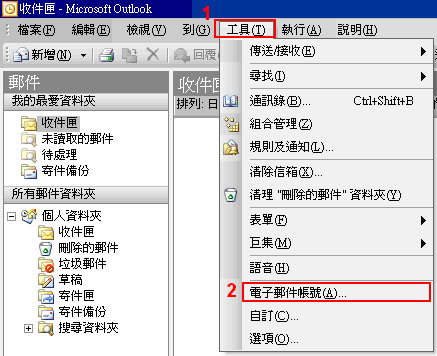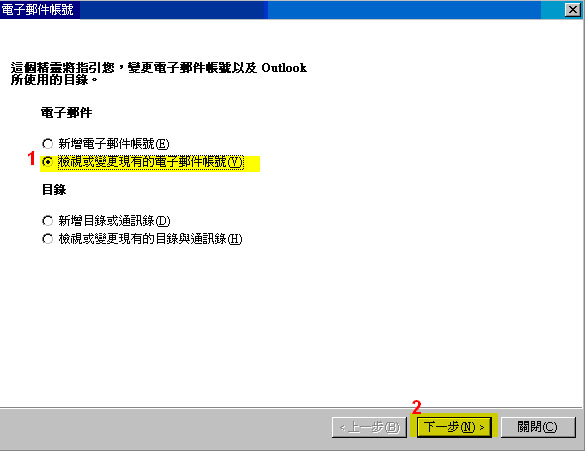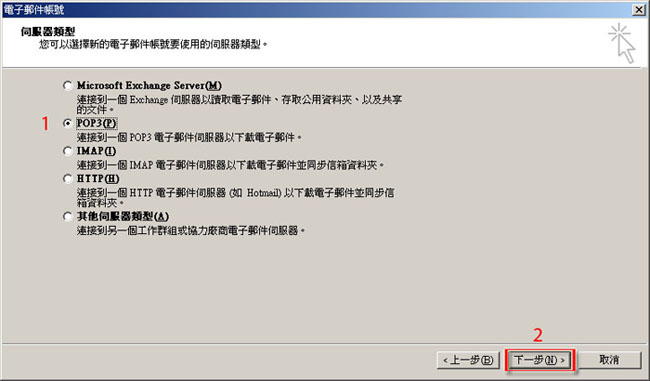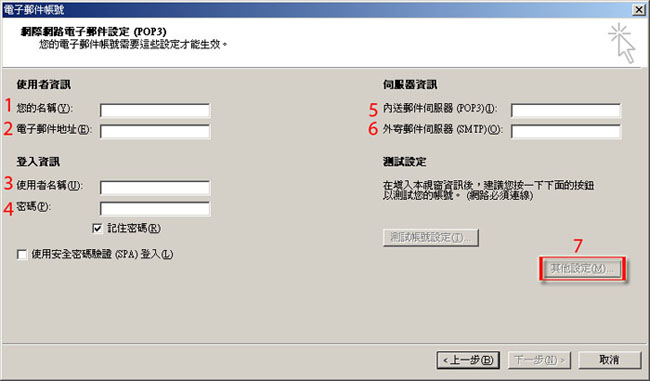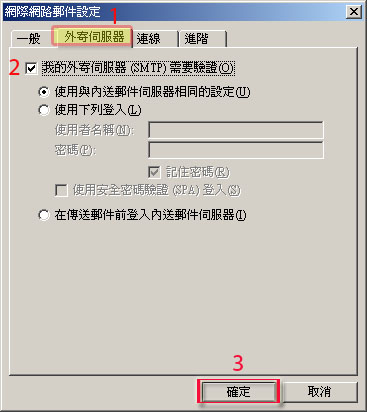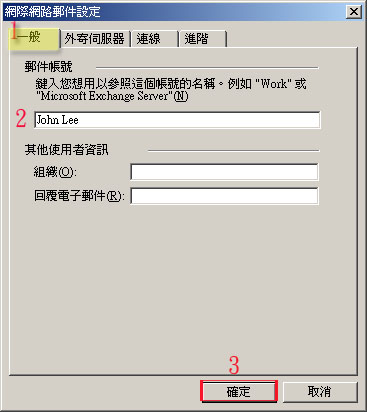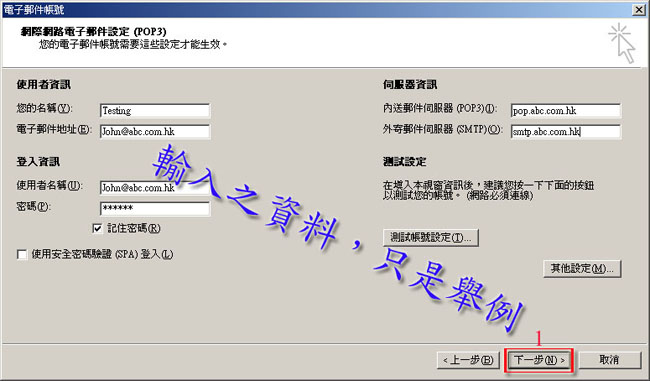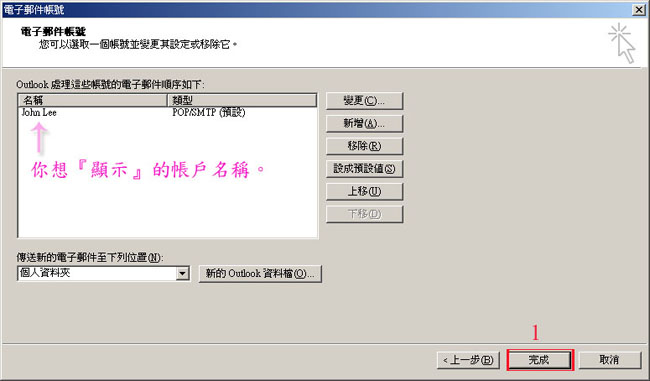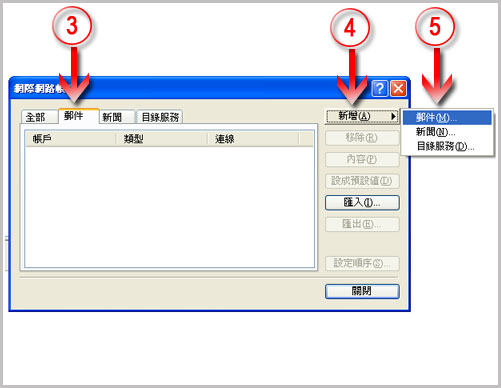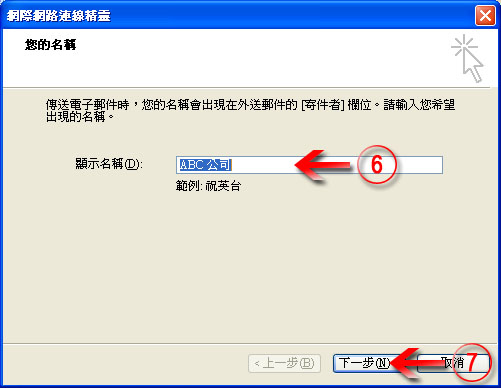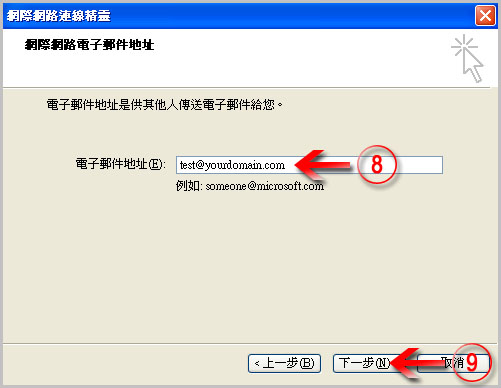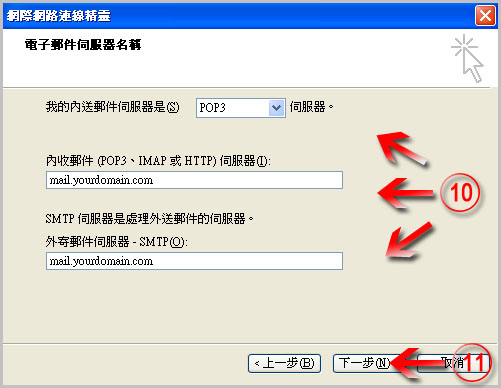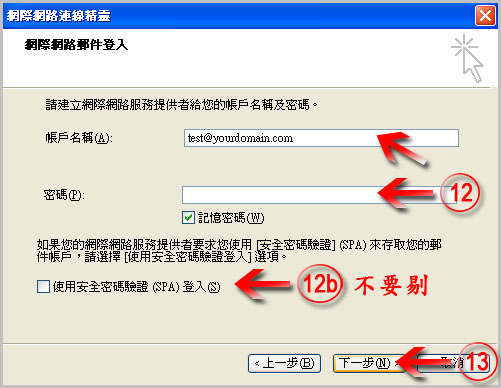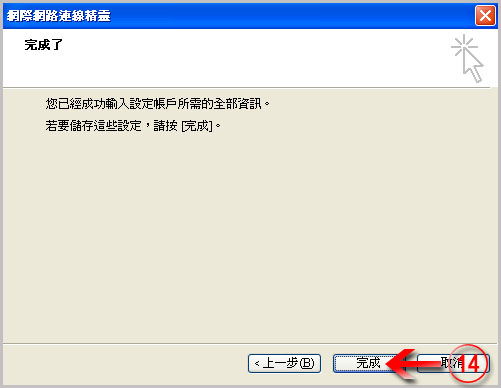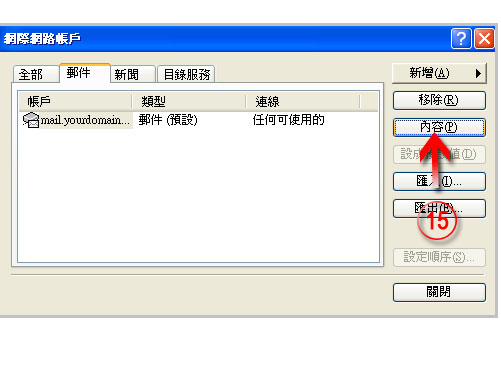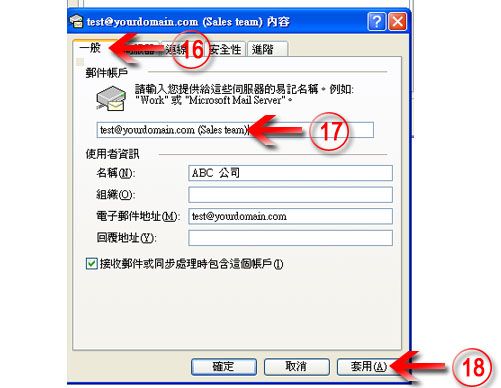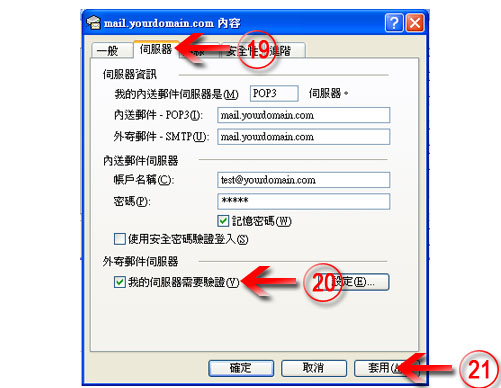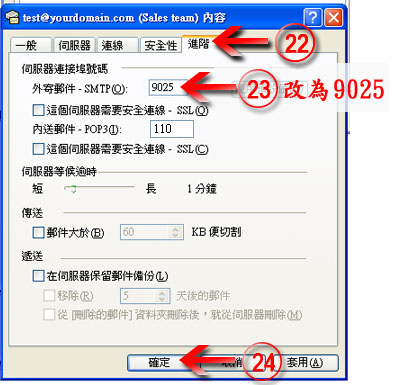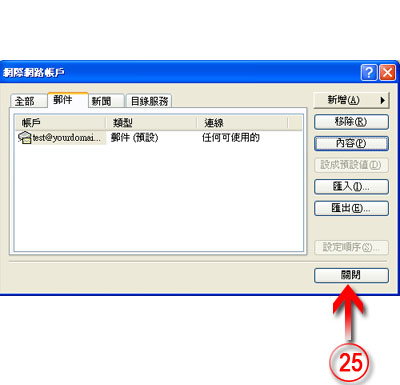常見問題
|
||||||||||||||||||||||||||||||||||||||||||||||||||||
|
||||||||||||||||||||||||||||||||||||||||||||||||||||
|
|
|
|
|
Create email accounts Guide
First, open Outlook Express Click: (1) “Tools“ (2) “Account“ (3) “Mail“
(6) Display Name: (any name your like)
(8) e-mail address: (enter entire e-mail addr)*
(10) Servre info: (12) Login info Account Nam: (enter entire e-mail addr)*
Don't click !!“使用安全密碼驗證(spa)登入”
(13 ) “Next“ (14) “Finish” <<not yet finish, pls continue steps (15)-(24) (15) “Properties” (16) click“Gerneral” page
(19 ) click “server” page (22) click”advance” page (25) Finally, click “Close” start to use. |
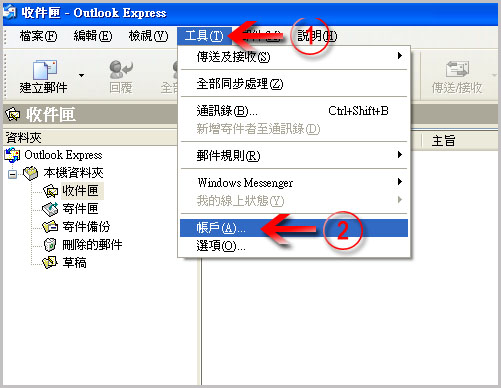
|
Load More
|
||||||||||||||||||||||||||||||||||||||||||||||||||||
|
||||||||||||||||||||||||||||||||||||||||||||||||||||
|
|
|
|
|
Create email accounts Guide
First, open Outlook Express Click: (1) “Tools“ (2) “Account“ (3) “Mail“
(6) Display Name: (any name your like)
(8) e-mail address: (enter entire e-mail addr)*
(10) Servre info: (12) Login info Account Nam: (enter entire e-mail addr)*
Don't click !!“使用安全密碼驗證(spa)登入”
(13 ) “Next“ (14) “Finish” <<not yet finish, pls continue steps (15)-(24) (15) “Properties” (16) click“Gerneral” page
(19 ) click “server” page (22) click”advance” page (25) Finally, click “Close” start to use. |
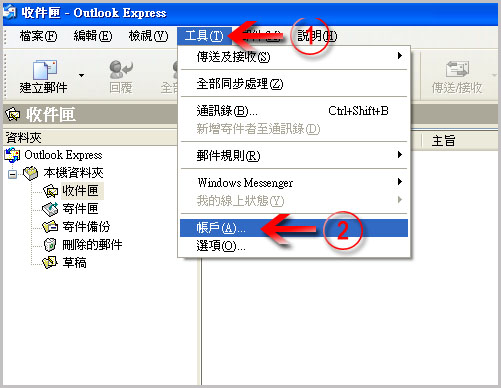
|